Adding audio to your video is a simple but effective way to grab people’s attention. You can use audio for a variety of purposes, from voiceovers to storytelling. Using audio and video together is a great way to increase engagement with your content.
When it comes to adding audio to your video, the process can be quick and painless. You just need to know how to do it and which tools to use. We’ll help in this post. We’ll explain how to easily add audio to your video and the best platforms to use. Each of the tools listed below is newbie-friendly.

Why do you need to add audio to video?
This may be curious to some readers. Actually, many successful content creators use audio and video together to create an immersive and eye-catching final effect. Adding audio to your video is a great way to give your content more dimension. Audio can help you clarify what is happening on the screen, provide additional information, or provide another level of entertainment. It is also crucial for increasing audience engagement. Most users consider audio to be essential to their viewing experience. When it comes to ads, 73% of people will stop to watch an ad with audio, making it an important feature for branded videos.
Audio can also have different uses. For example, add a voiceover to a how-to video so that the audience can get better verbal and visual guidance. Or you can use audio to tell a story related to your video. In this way, you can use audio to make the audience understand your content better.
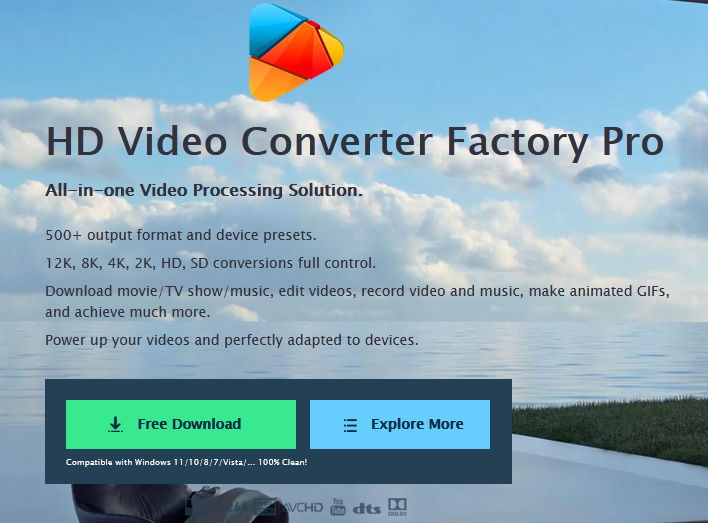
How to add audio to video on Windows?
WonderFox HD Video Converter Factory Pro is the best way to add audio to videos on Windows PC. As a professional yet simple video editor, WonderFox HD Video Converter Factory Pro provides a lot of features to help you polish videos, add mp3 to mp4 and other formats. Besides that, it is also the best ringtone maker, video converter, vid downloader, screen recorder and GIF creator.
Step 1: Download the program to your computer and launch it.
Step 2: Select the “Converter” from the main interface, click “Add Files” to import local vid files. You can also drag and drop the source files into the software.
Step 3: Click the format image on the right to select an export profile. MP4, MOV or MKV are most recommended because they support multiple audio tracks and work with most software and hardware.
Step 4: Click the «+» next to the Audio Track option. Then select the desired audio file and click «Open» to add it.
Step 5: The last step is to adjust the video and audio parameter settings as you like. Then, specify the output path and click «Run» to complete the process.
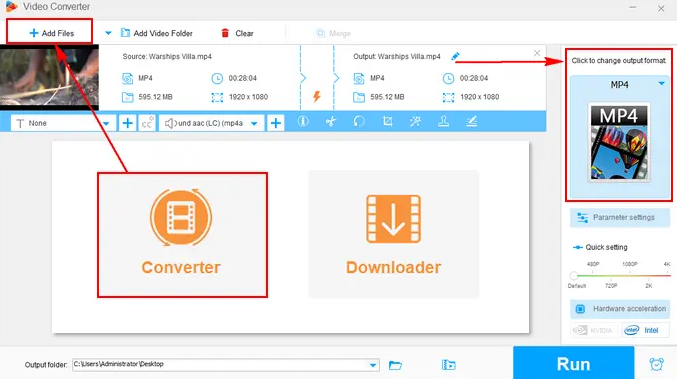
How to add audio to video online?
If you need an alternative to vid audio merger software to add watermark-free music to videos online, Kapwing is a tool you can trust. The best thing about Kapwing is that both vid and audio editing are very smooth.
Step 1: Open Kapwing on a web browser and set up your account.
Step 2: Drag and drop your vid file into the video editor or paste the URL link to upload your video.
Step 3: In the left sidebar, click the Audio tab.
Step 4: Choose Add Audio to Vid module.
Step 5: Drag and drop the audio file into your video timeline.
Step 6: Use the volume slider tool to adjust the audio volume.
Step 8: Click Export Project on the top right to save your final result.
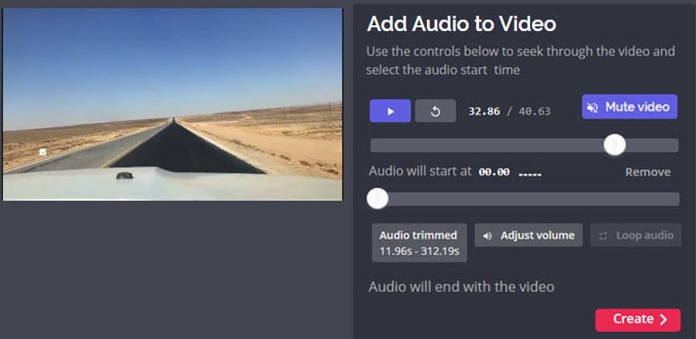
Final words
Since Windows Movie Maker no longer exists, how to add music to videos in Windows 11/10 has become a problem for many users. In addition to visiting the web archive page to install the discontinued WMM program, you can also use the online tools mentioned in the article and WonderFox HD Vid Converter Factory Pro. As for what program to choose, it depends entirely on your actual needs.







