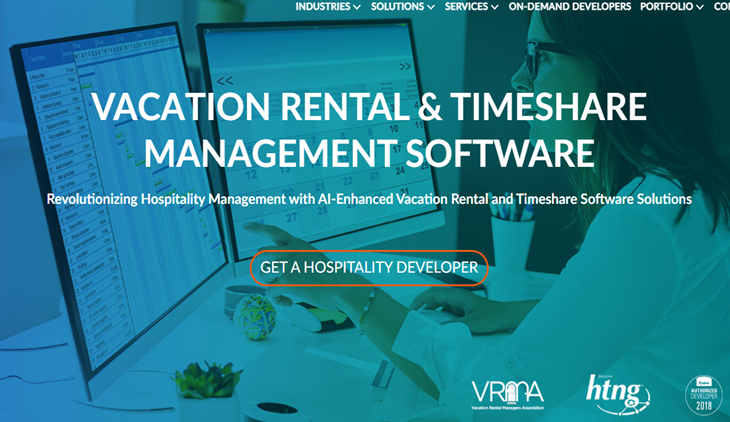Your Xbox gamertag is your unique identity in the gaming community. It represents you and allows you to connect with other players across the Xbox platform. While many gamers choose their gamertags during the initial setup, there might come a time when you want to change it to something more appealing or reflective of your personality. Fortunately, Microsoft offers a simple process to change your Xbox gamertag, allowing you to personalize your gaming experience. In this article, we will guide you through the steps to change your Xbox gamertag.
Step 1: Accessing the Xbox Console Companion App:
To change your Xbox gamertag, you need to access the Xbox Console Companion app. You can find the app on your Xbox console or download it from the Microsoft Store if you’re using Windows 10.
Step 2: Sign in to the App:
Launch the Xbox Console Companion app and sign in using your Xbox account credentials. Make sure you use the account associated with the gamertag you wish to change.
Step 3: Navigating to the Profile Settings:
Once you’re signed in, click on your profile picture or gamertag located at the top-left corner of the app. This will open a drop-down menu. From the menu, select «Settings» to proceed.
Step 4: Changing Your Gamertag:
In the settings menu, locate and select the «Xbox Profile» tab. Here, you’ll find various options related to your Xbox profile. Look for the «Gamertag» section and click on the «Change Gamertag» button.
Step 5: Checking Gamertag Availability:
After clicking on the «Change Gamertag» button, the app will check the availability of your desired gamertag. If it’s available, you can proceed to the next step. However, if the gamertag is already taken, you’ll have to come up with an alternative that is unique and available.
Step 6: Selecting a New Gamertag:
Once you have a unique and available gamertag in mind, enter it in the provided text box. Remember that your new gamertag must adhere to Xbox’s guidelines, which include avoiding offensive or inappropriate content. Take your time to choose a gamertag that reflects your gaming persona.
Step 7: Confirming the Change:
After entering your desired gamertag, the app will display a preview of how your new gamertag will look. Carefully review the preview to ensure it meets your expectations. If you’re satisfied, click on the «Claim it» button to confirm the change.
Step 8: Paying for the Gamertag Change:
Changing your Xbox gamertag usually incurs a fee, which is deducted from your Xbox account balance. The exact cost may vary, so make sure you have sufficient funds in your account or a valid payment method linked to your Xbox profile.
Step 9: Finalizing the Change:
Once you have paid for the gamertag change, the app will finalize the process and apply your new gamertag to your Xbox account. You will receive a confirmation message indicating that the change was successful.
Step 10: Showcasing Your New Gamertag:
Congratulations! You have successfully changed your Xbox gamertag. Your new gamertag will now be visible to other players across the Xbox platform. Enjoy gaming with your personalized identity!
How to Delete Your Xbox Live Account
Deleting your Xbox Live account is a significant decision, as it permanently removes your access to the Xbox Live service, including your achievements, friends list, and game library. If you’ve made up your mind and want to proceed with deleting your Xbox Live account, follow the steps outlined below. It’s important to note that this process cannot be undone, so make sure you have considered all the consequences before proceeding.
1. Understand the Consequences:
Before deleting your Xbox Live account, take a moment to understand the implications. Deleting your account means losing access to all the games, achievements, and subscriptions associated with it. You won’t be able to recover any of this data once the account is deleted. Additionally, any remaining subscription time will be forfeited, and you won’t be eligible for a refund. Make sure you back up any important data or information before proceeding.
2. Cancel Subscriptions:
If you have an active Xbox Live Gold or Xbox Game Pass subscription, it’s important to cancel them before deleting your account. Visit the Xbox website and sign in to your account. Navigate to the subscriptions section and cancel any active subscriptions to avoid future charges.
3. Clear Payment Options:
Remove any credit cards, PayPal accounts, or other payment methods associated with your Xbox Live account. This step ensures that your financial information is not linked to the account after deletion.
4. Close Microsoft Account:
Xbox Live accounts are linked to Microsoft accounts. To delete your Xbox Live account, you need to close your Microsoft account. Visit the Microsoft account closure page on a web browser and sign in to the Microsoft account associated with your Xbox Live account. Follow the provided instructions to initiate the account closure process.
5. Verify Account Ownership:
During the account closure process, Microsoft may request additional verification to ensure that you are the rightful owner of the account. This verification process typically involves receiving a security code via email or phone and entering it on the closure page.
6. Complete the Closure Process:
After verifying your account ownership, carefully review the consequences of closing your Microsoft account. Make sure you understand the implications, as this action is irreversible. If you still wish to proceed, follow the instructions to finalize the account closure. You may be asked to provide a reason for closing the account.
7. Wait for Confirmation:
Once you have completed the account closure process, Microsoft will review your request. This review may take a few days. You will receive a confirmation email once your account closure request has been processed.
8. Remove Xbox Live Profile:
To ensure that your Xbox Live profile is removed from your console, sign in to your Xbox console using the account you want to delete. Navigate to «Settings» and select «Account.» Choose the option to remove the account from the console. This step ensures that your profile data is no longer associated with the console.
9. Inform Friends and Contacts:
If you have friends or contacts on Xbox Live, it’s a good idea to inform them about your decision to delete your account. Provide them with alternative contact information if you wish to stay in touch outside of the Xbox Live platform.
10. Move on:
Once your account is deleted, it’s time to move on. Explore other gaming platforms or create a new Xbox Live account if you wish to continue using Xbox services in the future. Remember, deleting your Xbox Live account is a permanent action, so be confident in your decision.
Conclusion:
Changing your Xbox gamertag is a straightforward process that allows you to express your individuality within the gaming community. By following the steps outlined in this guide, you can easily modify your gamertag to better reflect your personality or preferences. Remember to choose a unique and appropriate gamertag that adheres to Xbox’s guidelines.