
WordPress powers over 40% of all websites on the internet, making it the most popular content management system (CMS) in the world. Whether you’re a beginner or an experienced developer, WordPress offers endless possibilities for creating dynamic, responsive, and user-friendly websites. In this comprehensive guide, we’ll dive deep into WordPress development, covering everything from the basics to advanced techniques. Let’s get started!
What is WordPress Development?
WordPress development refers to the process of creating, customizing, and maintaining websites using the WordPress platform. It involves working with themes, plugins, and custom code to build websites that meet specific needs. WordPress development can range from simple blog setups to complex e-commerce stores and enterprise-level applications.
Why Choose WordPress for Development?
- User-Friendly Interface: WordPress is easy to use, even for non-developers.
- Flexibility: It supports a wide range of websites, from blogs to online stores.
- Open-Source: WordPress is free to use and modify.
- Large Community: Access to thousands of themes, plugins, and tutorials.
- SEO-Friendly: WordPress is optimized for search engines out of the box.
Getting Started with WordPress Development
1. Setting Up Your Development Environment
Before diving into WordPress development, you need a proper environment to work in. Here’s how to set it up:
- Local Development: Use tools like Local by Flywheel, XAMPP, or MAMP to create a local server on your computer.
- Web Hosting: For live sites, choose a reliable hosting provider like Bluehost, SiteGround, or WP Engine.
- Install WordPress: Download WordPress from org and follow the installation instructions.
2. Understanding the WordPress File Structure
Familiarize yourself with the core files and folders in WordPress:
- wp-admin: Contains admin-related files.
- wp-content: Stores themes, plugins, and uploads.
- wp-includes: Core WordPress files.
- wp-config.php: Configuration file for database settings.
3. Choosing the Right Tools
Here are some essential tools for WordPress development:
- Code Editor: VS Code, Sublime Text, or PHPStorm.
- Version Control: Git for tracking code changes.
- Debugging: Enable WP_DEBUG in wp-config.php to troubleshoot errors.
- Browser Tools: Use Chrome DevTools or Firefox Developer Tools for testing.
Core Components of WordPress Development
1. Themes
Themes control the design and layout of your website. You can use pre-built themes or create custom ones.
- Custom Theme Development: Start by creating a folder in wp-content/themes and adding the necessary files (php, style.css, functions.php).
- Child Themes: Use child themes to modify existing themes without losing changes during updates.
2. Plugins
Plugins extend the functionality of your WordPress site. You can install existing plugins or develop custom ones.
- Creating a Plugin: Create a folder in wp-content/plugins and add a PHP file with a plugin header.
- Hooks and Filters: Use actions (add_action) and filters (add_filter) to modify WordPress behavior.
3. Custom Post Types and Taxonomies
Custom post types allow you to create unique content structures (e.g., portfolios, testimonials). Taxonomies help organize content (e.g., categories, tags).
- Registering Custom Post Types: Use the register_post_type()
- Adding Taxonomies: Use the register_taxonomy()
4. The WordPress REST API
The REST API enables interaction with WordPress data using JSON. It’s useful for headless WordPress setups and integrations with external apps.
- Endpoints: Access data like posts, pages, and users via endpoints (e.g., /wp-json/wp/v2/posts).
- Custom Endpoints: Create custom endpoints for specific data needs.
Advanced WordPress Development Techniques
1. Custom Database Queries
Use WP_Query to fetch data from the database. This is useful for creating custom loops and displaying specific content.

2. Multisite Networks
WordPress Multisite allows you to manage multiple websites from a single installation. It’s ideal for businesses with multiple brands or clients.
- Enable Multisite: Add define(‘WP_ALLOW_MULTISITE’, true); to wp-config.php.
- Network Setup: Follow the on-screen instructions to create a network.
3. Performance Optimization
A fast website is crucial for user experience and SEO. Here’s how to optimize your WordPress site:
- Caching: Use plugins like WP Rocket or W3 Total Cache.
- Image Optimization: Compress images with tools like Smush or ShortPixel.
- Minify CSS/JS: Reduce file sizes for faster loading.
- CDN: Use a Content Delivery Network (e.g., Cloudflare) to serve content faster.
4. Security Best Practices
Protect your WordPress site from hackers with these tips:
- Strong Passwords: Use complex passwords and two-factor authentication.
- Regular Updates: Keep WordPress, themes, and plugins updated.
- Security Plugins: Install plugins like Wordfence or iThemes Security.
- Backups: Schedule regular backups with plugins like UpdraftPlus.
Trends in WordPress Development
- Headless WordPress: Decoupling the front-end and back-end for faster, more flexible websites.
- Block Themes: Full Site Editing (FSE) with block-based themes.
- AI Integration: Using AI tools for content generation, chatbots, and analytics.
- Accessibility: Building websites that are inclusive and compliant with WCAG standards.
Conclusion
WordPress development is a powerful skill that allows you to create stunning, functional websites for any purpose. Whether you’re a beginner or an expert, this guide has covered the essential tools, techniques, and best practices to help you succeed. Start experimenting with WordPress today and unlock its full potential!

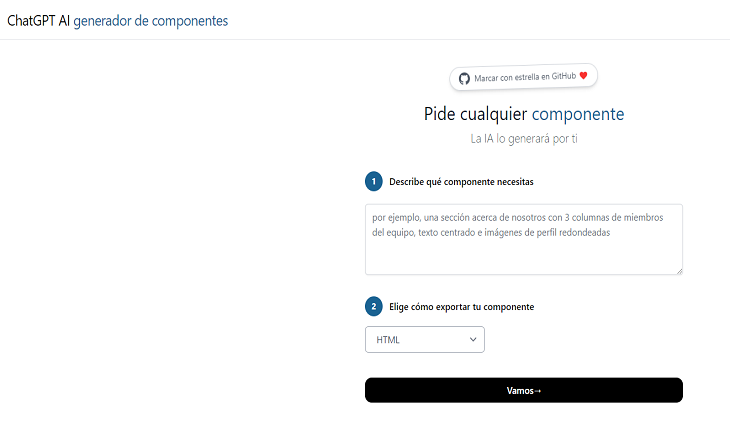
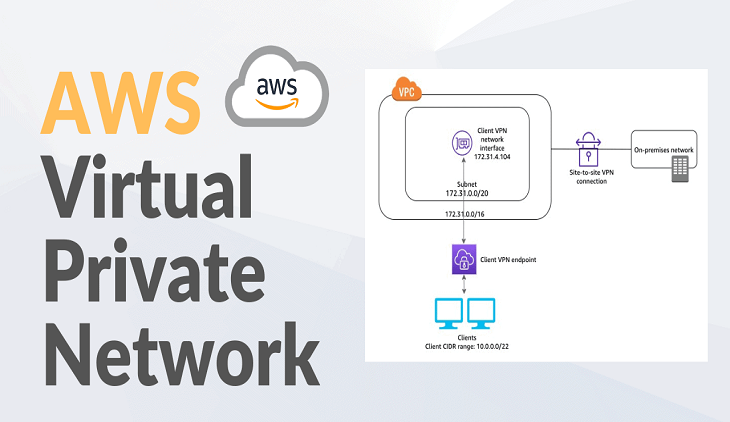
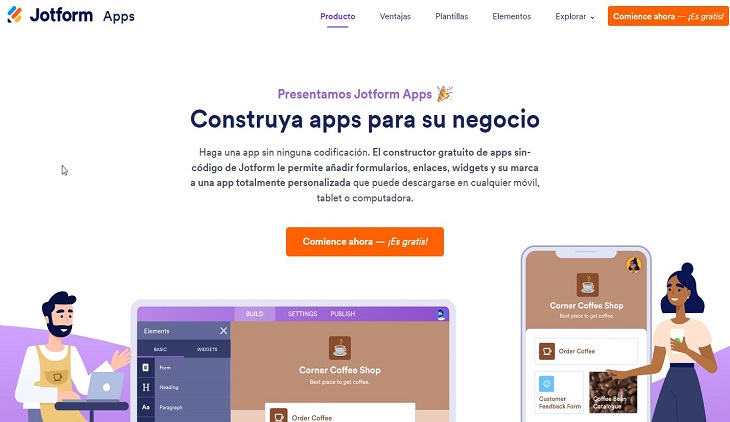






Pingback: Iqra Technology